Code: Select all
sudo apt-get install driconfOnce you have installed and opened DriConf, you need to add FTL to its list of applications with special settings. Do this by clicking the "Add" button (Step 1 in the image below) in the performace tab. Make sure you enter the correct path to the FTL executable in the "Executable name" field.
After you have done so, click the "Add setting" button and choose "Performace > Synchronization with vertical refresh (swap intervals)" (Step 2 in the image below), and exit the application. V-sync should now be enabled for FTL.